Hello Guys, Today I write an article about unbelievable notepad tricks. You know that Notepad can be used as Text Editor.you can use notepad just to Save text(.txt) file. But today I give you some Interesting and Unbelievable notepad tricks that amaze you. These tricks are perform in your computer. Notepad is inbuilt app of window OS. I am sure about that you will be learn something new that notepad can do for you.
- Random Matrix Effect with Color
We Have Seen alot of times in movies some kind of numbers in Green Color Flashing really fast. Ever Wondered How they do it ?
- Step-1 : Open Notepad.
- Step-2 : Now Copy the Below Code.
@echo off
color 02
:start
echo %random% %random% %random% %random% %random% %random% %random% %random% %random% %random%
goto start
- Step-3 : Paste the Code in Notepad and Save it.
- Step-4 : Now you cans save a file as randomMatrix.bat and Choose All files in save as type.
- Step-5 : Now Navigate to the Location where you saved this file. Double Click on the file and See the Magic Like this.
- Ghost Typing
This technique is used to automatically type on your keyboard. That means i will share a script which you will use to Display anything you want to and Notepad will automatically type it for you
- Step-1 : Open Notepad.
- Step-2 : Now Copy the Below Code.
set wshshell = wscript.CreateObject("wScript.Shell")
wshshell.run "Notepad"
wscript.sleep 400
wshshell.sendkeys "J"
wscript.sleep 100
wshshell.sendkeys "u"
wscript.sleep 120
wshshell.sendkeys "s"
wscript.sleep 200
wshshell.sendkeys "t"
wscript.sleep 100
wshshell.sendkeys "t"
wscript.sleep 140
wshshell.sendkeys "r"
wscript.sleep 100
wshshell.sendkeys "i"
wscript.sleep 50
wshshell.sendkeys "c"
wscript.sleep 120
wshshell.sendkeys "k"
wscript.sleep 170
wshshell.sendkeys "4"
wscript.sleep 100
wshshell.sendkeys "y"
wscript.sleep 100
wshshell.sendkeys "o"
wscript.sleep 100
wshshell.sendkeys "u"
wscript.sleep 100
wshshell.sendkeys "."
wscript.sleep 120
wshshell.sendkeys "c"
wscript.sleep 160
wshshell.sendkeys "o"
wscript.sleep 200
wshshell.sendkeys "m"
wscript.sleep 100
- Step-3 : Paste the Code in Notepad and Save it.
- Step-4 : Name it Justtrick4you.vbs and Choose All files in Save as type.
- Step-5 : Double click on saved file and see Magic.
- Make your Computer Speak
Now we will our own text to Speech tool with the help of small script in Notepad. You will make to speak your computer whatever you type.- Step-1 : Open Notepad.
- Step-2 : Now Copy the Below Code.
Dim msg, sv
msg=InputBox("Enter your text for conversion : ","By Justtrick4you")
Set sv=CreateObject("sapi.spvoice")
sv.Speak msg
- Step 3: After Pasting the Above Code, Save the File with name Justtrick4you.vbs and again choose All files in save as type
- Step 4: Double Click on the File to See a pop up Window that looks something like this Picture.
- Now, Whatever you can type in textbox, and press OK





















.jpg)
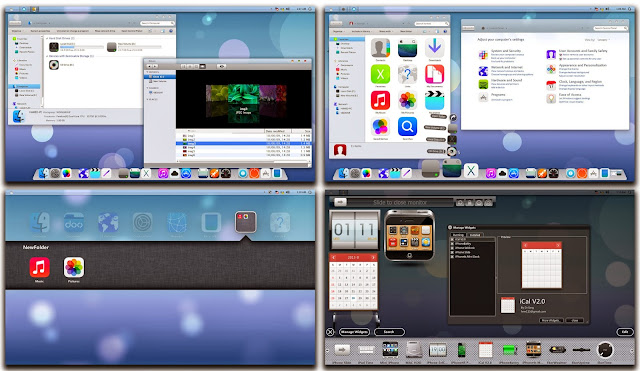
.jpg)






